Maybe you missed? Xiaomi AX9000 Review – The Best Wi-Fi 6 Gaming Router You Can Buy in 2021
Internet Speed Test Guide: 6 Useful Tips to Get you Started!
Testing and verifying your internet connection can become a difficult task. Especially when your ISP promises you a broadband plan and you want to check how close is your internet speed in real world test results, and not just on paper. All ISPs operate in the “gray area”, as they can’t commit to the customer a full %100 broadband speed unless you’re paying well as business customer and not a private one.
Some ISP companies are also owners of their infrastructures and some operate individually as a separate entity, which can sometimes make it hard for them to provide and commit to the best transfer speeds. That said, there are literally dozens of websites designed to test your internet connection speed. In this article, we will try to make things very simple to understand.
Not all servers are built equally
Before you test your connection to a specific server location, you have to consider few important parameters that should take into consideration. For Example, geographic location (distance), local infrastructure, Server load, and the most importantly also routing to the specific server you are testing which depends also on your ISP.
Some ISP routing can be great or worse to different countries, especially if they don’t pay for top notch routing service. That’s why as a best practice you should always test few different regions to get a clear picture about your connection quality.
The Simple testing approach
You can few useful basic tools include in windows OS to help check your broadband connection response, routing and performance.
- Ping – measures the round-trip time for messages sent from the originating host to a destination computer that are echoed back to the source.
- Nmap – (“Network Mapper”) is a free and open source (license) utility for network discovery and security auditing.
- Tracert – Is used to determine the “path” packets take from one IP address to another. With this simple tool you can also use to check different ISPs and see which one has the best routing.
An example for using Nmap to trace route to domain domain google.com:
Note: less hops means a shorter path to the destination!
C:\WINDOWS\system32>nmap -sn -Pn --traceroute google.com
Host discovery disabled (-Pn). All addresses will be marked 'up' and scan times will be slower.
Starting Nmap 7.91 ( https://nmap.org ) at 2021-03-23 18:39 Jerusalem Standard Time
Nmap scan report for google.com (142.250.186.78)
Host is up (0.082s latency).
Other addresses for google.com (not scanned): 2a00:1450:4001:803::200e
rDNS record for 142.250.186.78: fra24s05-in-f14.1e100.net
TRACEROUTE (using proto 1/icmp)
HOP RTT ADDRESS
1 1.00 ms XiaoQiang (192.168.31.1)
2 2.00 ms 176-230-246-188.orange.net.il (176.230.246.188)
3 ... 8
9 4.00 ms 82.102.132.78
10 64.00 ms 80.179.166.166.static.012.net.il (80.179.166.166)
11 84.00 ms ipv4.de-cix.fra.de.as15169.google.com (80.81.193.108)
12 74.00 ms 108.170.252.1
13 71.00 ms 142.250.214.189
14 82.00 ms fra24s05-in-f14.1e100.net (142.250.186.78)
Nmap done: 1 IP address (1 host up) scanned in 16.71 secondsTip #1 – Html vs. browser vs. Mobile app testing
The most reliable test is the html and mobile app testing. If you
Want the best reliable test using a browser, we recommend Firefox browser because it’s capable of handling multiply Connections very well.
Why are you getting different throughput speeds on different test websites?
The gap between results is because some broadband testing websites use html based testing approach that it’s more reliable to check the connection stability vs. Multi treading testing. Second point, is the fact that you may not testing the exact same server. Again, not all servers are built equally so you have to check as many as possible!
Tip #2 – Tweak the maximum concurrent connections in Firefox
Browsers limit the number of HTTP connections. Each browser has a special limit for opening parallel connections. Chrome is good, but Firefox is more flexible and can better handle multiply connections. To set things right, Just go to Firefox browser settings to tweak and change the default values to higher you simply go to the address bar, type: about: config
-> network.http.max-connections-per-server
Now you can change the maximum number of concurrent connections from 8 to 15 depending on your default setting.
Tip #3 – Testing Methodology Approach!
The advantage of using Internet Download Manager is that you can set the number of maximum connection. We suggest for the initial testing to download a large size file and set the max connections to 1 and gradually increase the value of the same downloaded file until you reach the peak speed.
Here are the guidelines for testing your internet:
- For your tests only use a wired LAN connection.
- Test your bandwidth trough HTML based websites or use iperf tool
- Disable any firewall or antivirus that might slow down your connection.
- During the test make sure no one of the family members is consuming bandwidth.
- If possible, use a clean OS with minimal software installed.
Iperf – This tool can be used to test your network throughput locally, and also remotely if you are using a public server list.
Windows users can download the iperf tool from the following link Here.
An example to test a remote server in the Windows OS Command line:
C:\Tmp>iperf3 -c speed.myloc.de -p5200
Connecting to host speed.myloc.de, port 5200
[ 4] local 192.168.31.52 port 55876 connected to 37.157.253.246 port 5200
[ ID] Interval Transfer Bandwidth
[ 4] 0.00-1.00 sec 2.62 MBytes 22.0 Mbits/sec
[ 4] 1.00-2.00 sec 3.75 MBytes 31.4 Mbits/sec
[ 4] 2.00-3.00 sec 3.75 MBytes 31.5 Mbits/sec
[ 4] 3.00-4.00 sec 3.75 MBytes 31.5 Mbits/sec
[ 4] 4.00-5.00 sec 3.62 MBytes 30.4 Mbits/sec
[ 4] 5.00-6.00 sec 3.62 MBytes 30.4 Mbits/sec
[ 4] 6.00-7.00 sec 4.00 MBytes 33.5 Mbits/sec
[ 4] 7.00-8.00 sec 3.75 MBytes 31.5 Mbits/sec
[ 4] 8.00-9.00 sec 3.50 MBytes 29.3 Mbits/sec
[ 4] 9.00-10.00 sec 3.50 MBytes 29.4 Mbits/sec
- - - - - - - - - - - - - - - - - - - - - - - - -
[ ID] Interval Transfer Bandwidth
[ 4] 0.00-10.00 sec 35.9 MBytes 30.1 Mbits/sec sender
[ 4] 0.00-10.00 sec 35.9 MBytes 30.1 Mbits/sec receiver
iperf Done.How to install ipref & Ookla speed test on Ubuntu based Linux distributions:
| Installing iperf | Installing Ookla speed test |
|---|---|
| Apt-get install iperf | Apt-get install speedtest-cli |
Tip #4 – Test speed with an Internet download manager
The advantage to using Internet Download Manager is that you can define the maximum connection number. We suggest for the initial testing to download a large size file and set the max connections from 1 and increase the value each time for the same downloaded file until you reach the peak speed.
Here are few top recommended Websites to help you Test your Internet connection:
| Website Name: | Links: |
|---|---|
| Speedtest by Ookla | |
| nPerf speed | |
| SpeedOf.Me | |
| TestMy.net | |
| Cloudflare Internet Speed Test | |
| LibreSpeed |
There are three main parameters you should always check when testing your broadband connection. The lower values you get, the better connection you have!
- Packets Lost – when one or more packets of data traveling across a computer network fail to reach their destination.
- Latency – Measured in time unit (milliseconds). It measures how much time it takes for a packet of data to travel from one point A to point B.
- Jitter – Also known as packet delay variation. This pertains to the variance in the time delay in milliseconds (ms) between data packets over a network.
Tip #5 – Testing connection stability
The most simple and straightforward tool we recommend using is speedof.me that not only shows you your broadband connection upstream/downstream speeds and ping to a nearby server but also presents results in a user-friendly graph showing peak (max) speeds in different times periods.
So how do I run the test?
First things first, make sure your not running any apps in the background that might consume extra bandwidth during the the test. If you have an firewall/antivirus software operating in the background we also recommend temporary disabling it. Once you run the first, you have a “repeat” option so you can run the test every few minutes or hours. if there line is stable you would not see much difference between all results. This is a the most simple method to check your internet connection stability running trough a browser, without a need of any special prior tech knowledge.
Speedof.me | Broadband Speed Test

Tip #6 – Testing connection quality
For this purpose we recommend using cloudflare speed test tool. It shows few important parameters in a very user friendly UI. You can view you latency and jitter in real-time including statistical information about the samples test files used.
By default, this test uses four file samples in sizes of 100Kb, 1MB, 10MB, and 25MB for both download and upload tests. The tool is great but has some limitations because the test is done automatically to a nearby server so you cant manually pick other servers in other geographical locations. You can use the ‘Retest’ button few times a day to check if your connection parameters change and if it’s also stable too.
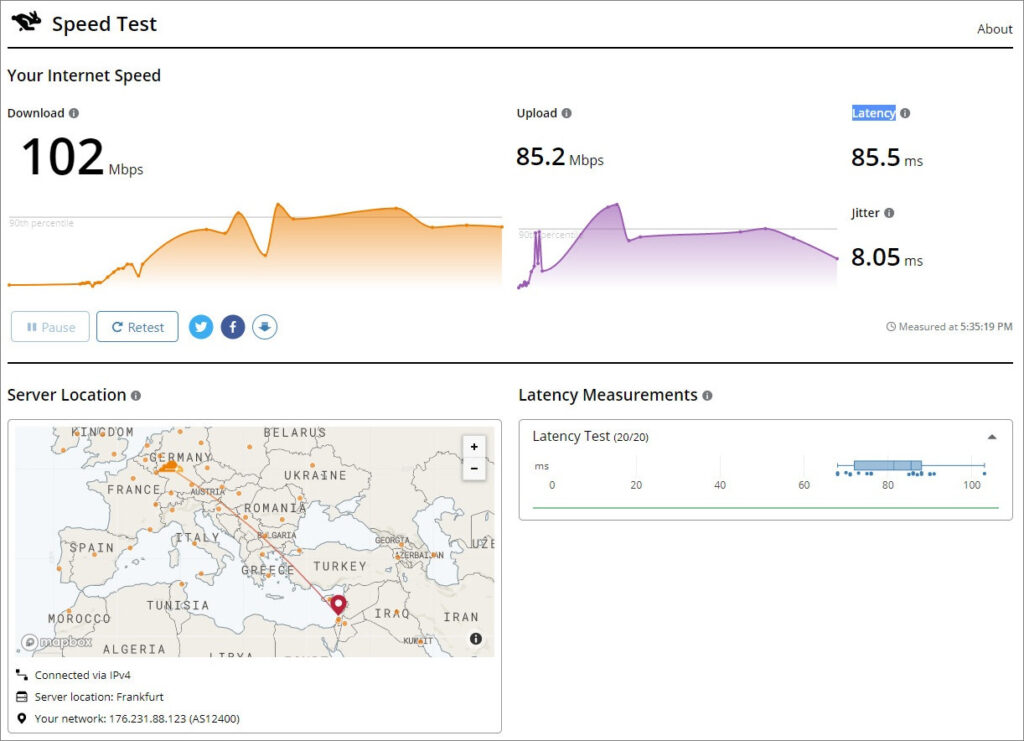

Testing with testmy.net
Another popular broadband testing site, we highly recommend. To test your connection you can pick a server from a server list, as well as the test file sample size. The maximum test file is 200MB and the smallest is 256kB in size. You can pick the 200MB test file and see how your connection can cope with sending large amounts of data. Once the test is finished, you have an option to watch all of your test history information and see previous test variations. There is also an option to compare your test results to other users worldwide and check which ISP’s outrank among the top in terms of maximum speed compared to your connection test.

testmy.net | Test results
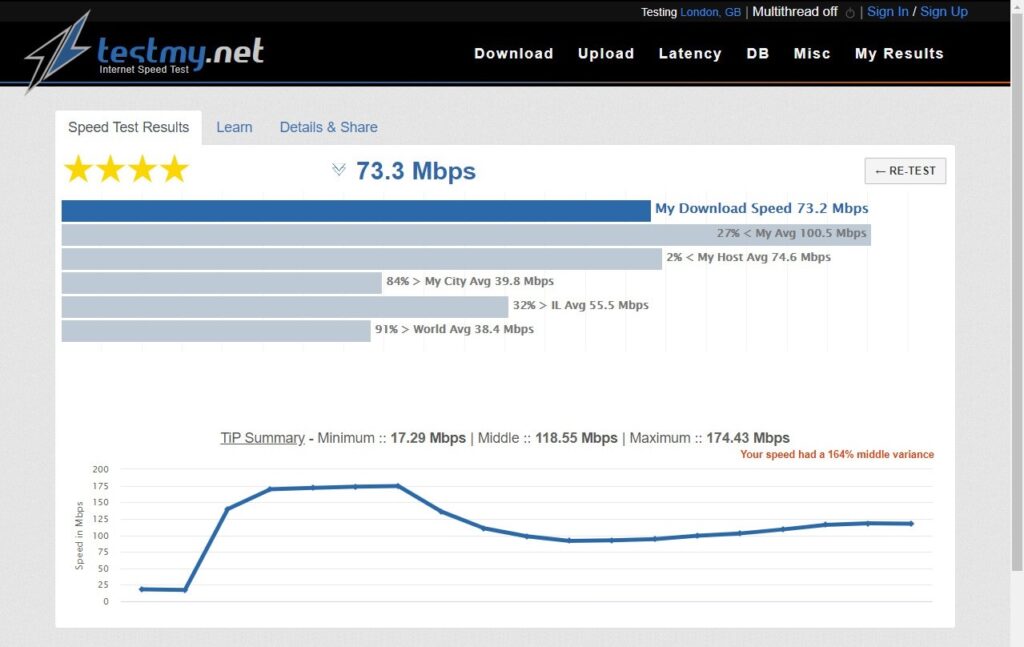
Testing with DownTester
Another cool tool from NirSoft web site that does the job well. You will have to add your own list of server URLs with sample files for the app to work. There is also a very comfortable option to output a full detailed report in HTML or text format. The downside of testing with this app is that it doesn’t show ping information, no multi-treading download test option and it doesn’t test your upstream speed (download).
DownTester

Final Words: How to Check Your Internet Speed
There are a number of ways you can test your connection speed. The main approach is just hands-on style. Constantly test your connection a few times during the day and see if the speed changes. If there is a small variation take it as a stable connection. If, for example, there is a +50% decrease in your connection speed, then something is probably wrong with your connection. At this stage, it is best to check your cables, router and if everything fails, contact your internet service provider who can be more helpful in solving the technical issue.



