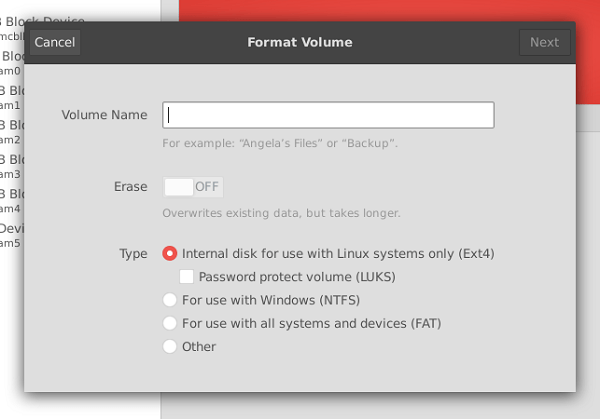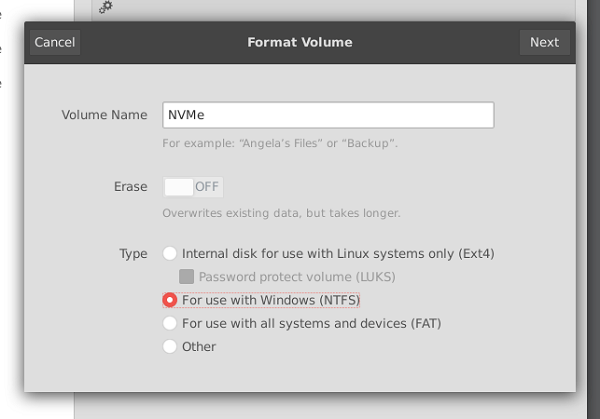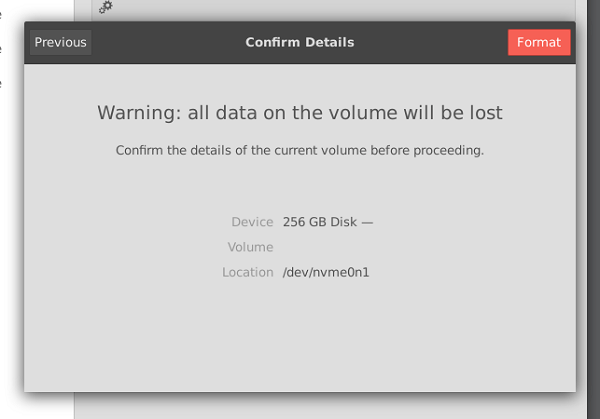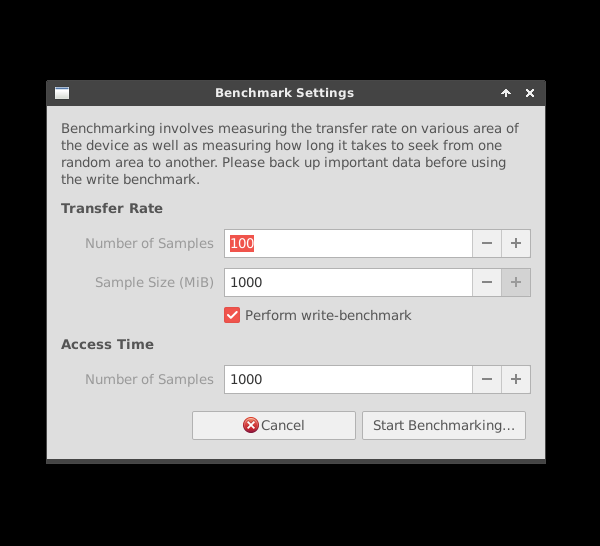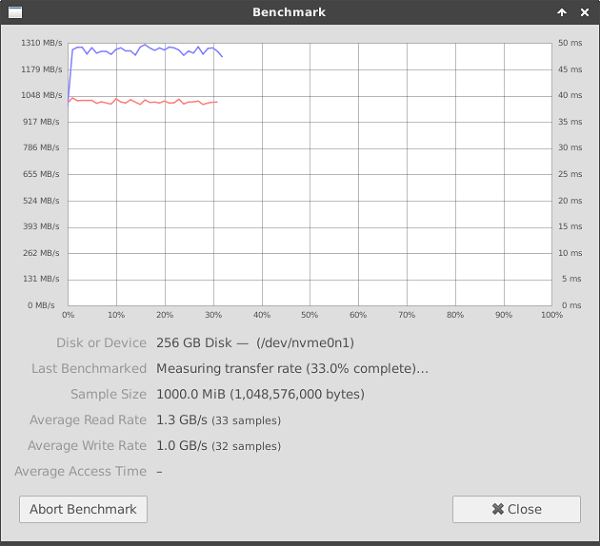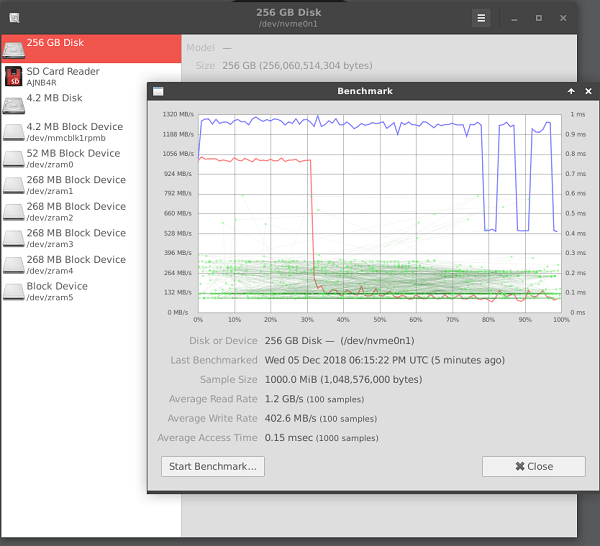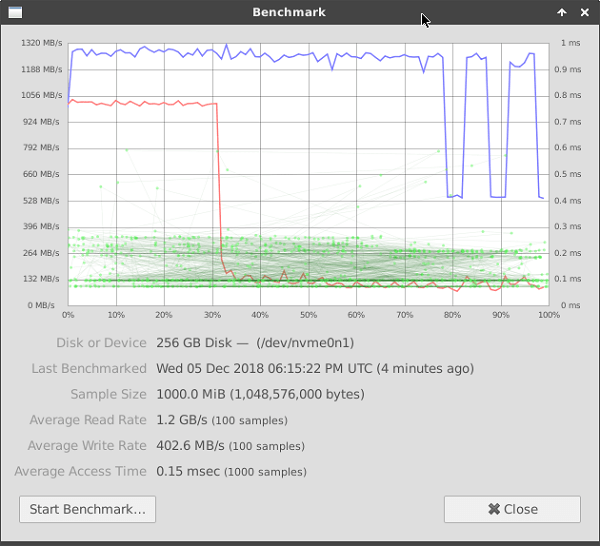KingSpec NVMe SSD Drive
After reviewing the NanoPC-T4 SBC (Single board computer) with a basic configuration with 16GB eMMC internal storage, I decided to test it with a 256GB NVMe SSD card purchased on AliExpress. Adding such a card is an excellent solution for users needing extra storage space, especially if you plan to install additional software packages that occupy more space. In this test, I installed a 256GB Card in the T4 M.2 PCIe socket/slot on the back side of the T4 Board and ran some performance checks. Having said that, for more detailed information, you are welcome to check the links posted below:
Specification
- Model: NE-256
- Brand Name: KingSpec
- Style: SSD
- Type: Internal
- Size: PCI-E
- Nand Flash Type: TLC
- Application: Server, Desktop, Laptop
- Package: Yes
- Item Condition: New
- Read/Write Speed:Read Max speed Up to 2400MB/s,Write Max speed Up to 1700mb/s
- Model Number: NE-XXX
- Controller: SM2263XT
- Interface Type: PCI Express
- Type: Internal SSD
- Interface: M.2 PCI-e
- Capacity: 256GB
- Operating temperature: 0~70 degree
- S.A.M.R.T: Support
- Dimensions: 80mm length*22.0mm wide*3.5mm height(error +/-0.5mm)
- Warranty:3 years
KingSpec NVMe NE-256 Package
Package Content
The package came with KingSpec NVMe NE-256 Card, and a small Philips-type screw used to mount to a PCB. In this case, the screw didn’t fit the thread on the NanoPC-T4 thread, so I used a larger one.

Drive Information
sudo apt install smartmontools sudo smartctl -i /dev/nvme0n1 smartctl 6.6 2016-05-31 r4324 [aarch64-linux-4.4.161-rk3399] (local build) Copyright (C) 2002-16, Bruce Allen, Christian Franke, www.smartmontools.org === START OF INFORMATION SECTION === Model Number: NE-256 Serial Number: 978111302087 Firmware Version: R0629A0 PCI Vendor/Subsystem ID: 0x126f IEEE OUI Identifier: 0x000000 Controller ID: 1 Number of Namespaces: 1 Namespace 1 Size/Capacity: 256,060,514,304 [256 GB] Namespace 1 Formatted LBA Size: 512 Local Time is: Thu Dec 6 16:02:42 2018 UTC
Detailed Drive information
$ sudo smartctl -t short -a /dev/nvme0n1 smartctl 6.6 2016-05-31 r4324 [aarch64-linux-4.4.161-rk3399] (local build) Copyright (C) 2002-16, Bruce Allen, Christian Franke, www.smartmontools.org === START OF INFORMATION SECTION === Model Number: NE-256 Serial Number: 978111302087 Firmware Version: R0629A0 PCI Vendor/Subsystem ID: 0x126f IEEE OUI Identifier: 0x000000 Controller ID: 1 Number of Namespaces: 1 Namespace 1 Size/Capacity: 256,060,514,304 [256 GB] Namespace 1 Formatted LBA Size: 512 Local Time is: Thu Dec 6 16:09:05 2018 UTC Firmware Updates (0x06): 3 Slots Optional Admin Commands (0x0006): Format Frmw_DL Optional NVM Commands (0x005f): Comp Wr_Unc DS_Mngmt Wr_Zero Sav/ Maximum Data Transfer Size: 64 Pages Warning Comp. Temp. Threshold: 70 Celsius Critical Comp. Temp. Threshold: 80 Celsius Supported Power States St Op Max Active Idle RL RT WL WT Ent_Lat Ex_Lat 0 + 9.00W - - 0 0 0 0 0 0 Supported LBA Sizes (NSID 0x1) Id Fmt Data Metadt Rel_Perf 0 + 512 0 0 === START OF SMART DATA SECTION === SMART overall-health self-assessment test result: PASSED SMART/Health Information (NVMe Log 0x02, NSID 0x1) Critical Warning: 0x00 Temperature: 54 Celsius Available Spare: 100% Available Spare Threshold: 10% Percentage Used: 0% Data Units Read: 19 [9.72 MB] Data Units Written: 0 Host Read Commands: 382 Host Write Commands: 0 Controller Busy Time: 0 Power Cycles: 5 Power On Hours: 0 Unsafe Shutdowns: 4 Media and Data Integrity Errors: 0 Error Information Log Entries: 0 Warning Comp. Temperature Time: 0 Critical Comp. Temperature Time: 0
How to Install
Assembling the NE-256 SSD card is very easy. You need to open the bottom cover of the case, Spot the PCIe socket and genteelly insert it into the socket and finally tighten it using the screw and the built-in thread located on the NanoPC-T4 Board. After accomplishing this step, you must format the SSD Card so the OS will recognize it. You can create and format the partition in CLI (Command line) mode, which is the less user-friendly method, or use ‘GNOME Disks‘ tools that come with a graphical front-end GUI, used for partitioning, monitoring, and benchmarking that makes the task of preparing and formatting partitions a lot simple.
If, for some reason, the disk management tool is not included in your Linux distribution. To install ‘Gnome Disks‘ software package under any Debian / Ubuntu-based distribution, you will need to execute the following commands:
$ sudo apt-get update $ sudo apt-get install gnome-disk-utility
After the process is done, you can find the tool under ‘Settings -> Disks.’
Testing & Benchmark
For the test, I installed the Armbian Bionic Linux distribution, specially designed for ARM Boards, along with the NE-256 formatted to NTFS.
READ benchmark (Average value)
$ hdparm -t /dev/nvme0n1 /dev/nvme0n1: Timing buffered disk reads: 2032 MB in 3.00 seconds = 676.95 MB/sec
Write benchmark | Creating a 1GB file
$ dd count=1k bs=1M if=/dev/zero of=/media/NVMe/test.img 1024+0 records in 1024+0 records out 1073741824 bytes (1.1 GB, 1.0 GiB) copied, 20.8364 s, 51.5 MB/s
KingSpec 256GB NVMe | Formatting the Drive
KingSpec 256GB NVMe | Benchmark Test
Benchmark Settings:
For measuring the read/ write transfer rate, I have set the number of Samples to 100 with a sample size of 1GB running 1000 samples to get a proper reading about how this flash drive performs.
Gnome Disks Test Results:
According to the NE-256 specifications, the flash memory can reach up to 2400MB/s with a Write Max speed of Up to 1700mb/s. In real-world tests, according to my trials, the read transfer rate reached a peak of 1.3 GB/s, while in the reading tests slightly below 1.0 GB/s. Overall, pretty good results for a $40 NVMe SSD Card.