
Hardware Information
CPU Information
root@orangepi800:~# lscpu
Architecture: aarch64
CPU op-mode(s): 32-bit, 64-bit
Byte Order: Little Endian
CPU(s): 6
On-line CPU(s) list: 0-5
Vendor ID: ARM
Model name: Cortex-A53
Model: 4
Thread(s) per core: 1
Core(s) per socket: 4
Socket(s): 1
Stepping: r0p4
CPU max MHz: 1416.0000
CPU min MHz: 408.0000
BogoMIPS: 48.00
Flags: fp asimd evtstrm aes pmull sha1 sha2 crc32 cpuid
Model name: Cortex-A72
Model: 2
Thread(s) per core: 1
Core(s) per socket: 2
Socket(s): 1
Stepping: r0p2
CPU max MHz: 1800.0000
CPU min MHz: 408.0000
BogoMIPS: 48.00
Flags: fp asimd evtstrm aes pmull sha1 sha2 crc32 cpuid
NUMA:
NUMA node(s): 1
NUMA node0 CPU(s): 0-5
Vulnerabilities:
Itlb multihit: Not affected
L1tf: Not affected
Mds: Not affected
Meltdown: Not affected
Mmio stale data: Not affected
Spec store bypass: Vulnerable
Spectre v1: Mitigation; __user pointer sanitization
Spectre v2: Vulnerable
Srbds: Not affected
Tsx async abort: Not affectedBlock Device Information
Displaying storage devices such as hard disks, flash drives, etc.
NAME MAJ:MIN RM SIZE RO TYPE MOUNTPOINTS
mmcblk1 179:0 0 58.2G 0 disk
└─mmcblk1p1 179:1 0 57.6G 0 part /var/log.hdd
/
mmcblk1boot0 179:32 0 4M 1 disk
mmcblk1boot1 179:64 0 4M 1 disk
zram0 252:0 0 1.9G 0 disk [SWAP]
zram1 252:1 0 50M 0 disk /var/log
zram2 252:2 0 0B 0 diskInternal Storage Information
From 64GB of internal eMMC storage, the user has ~58GB of available free space. For additional storage, it’s also possible to connect an external HDD/SSD via one of the USB Host ports.
root@orangepi800:~# sudo fdisk -l
Disk /dev/mmcblk1: 58.24 GiB, 62537072640 bytes, 122142720 sectors
Units: sectors of 1 * 512 = 512 bytes
Sector size (logical/physical): 512 bytes / 512 bytes
I/O size (minimum/optimal): 512 bytes / 512 bytes
Disklabel type: dos
Disk identifier: 0xb789ae71
Device Boot Start End Sectors Size Id Type
/dev/mmcblk1p1 32768 120913919 120881152 57.6G 83 Linux
Disk /dev/mmcblk1boot0: 4 MiB, 4194304 bytes, 8192 sectors
Units: sectors of 1 * 512 = 512 bytes
Sector size (logical/physical): 512 bytes / 512 bytes
I/O size (minimum/optimal): 512 bytes / 512 bytes
Disk /dev/mmcblk1boot1: 4 MiB, 4194304 bytes, 8192 sectors
Units: sectors of 1 * 512 = 512 bytes
Sector size (logical/physical): 512 bytes / 512 bytes
I/O size (minimum/optimal): 512 bytes / 512 bytes
Disk /dev/zram0: 1.89 GiB, 2025492480 bytes, 494505 sectors
Units: sectors of 1 * 4096 = 4096 bytes
Sector size (logical/physical): 4096 bytes / 4096 bytes
I/O size (minimum/optimal): 4096 bytes / 4096 bytes
Disk /dev/zram1: 50 MiB, 52428800 bytes, 12800 sectors
Units: sectors of 1 * 4096 = 4096 bytes
Sector size (logical/physical): 4096 bytes / 4096 bytes
I/O size (minimum/optimal): 4096 bytes / 4096 bytesPerforming GPU, CPU, and I/O stress testing
S-tui CPU Stress Test
We conducted a few stress tests using S-tui CPU stress and monitoring utility. We put all the Rockchip RK3399 Hexa-core cores under high Stress and checked the temperatures. Our range results vary between 56°C in Idle low-load work mode and 68°C when all six CPU Cores peaked at %100.
Based on the large and small size core architecture, the RK399 CPU futures a Dual-core Cortex-A72 operating at frequencies up to 1.8GHz next to a Quad-core Cortex-A53 cluster working in frequencies up to 1.4GHz. The CPU scaling governor settings can probably be set to low values at the expense of performance to conserve more power and lower temperatures. Still, it’s not something we didn’t play with, but we thought it’s worth noting that it’s technically feasible.
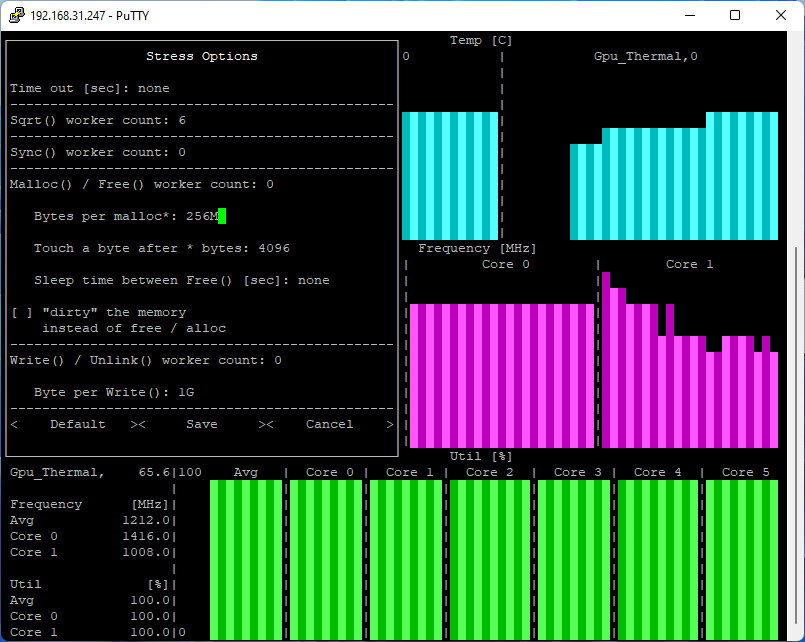
Measured Temperatures (Average Temperatures)
HardInfo: Comparing Performance to other CPUs
Orange Pi 800 – CPU Blowfish
Orange Pi 800 – CPU CryptoHash
Orange Pi 800 – CPU Fibonacci
Orange Pi 800 – N Queens
Orange Pi 800 – CPU Zlib
Orange Pi 800 – FPU FFT
Orange Pi 800 – Raytracing
Sysbench – Benchmarking (CPU, Memory, File IO)
CPU Benchmark
root@orangepi800:~# sysbench --test=cpu run
WARNING: the --test option is deprecated. You can pass a script name or path on the command line without any options.
sysbench 1.0.20 (using system LuaJIT 2.1.0-beta3)
Running the test with following options:
Number of threads: 1
Initializing random number generator from current time
Prime numbers limit: 10000
Initializing worker threads...
Threads started!
CPU speed:
events per second: 1717.00
General statistics:
total time: 10.0004s
total number of events: 17194
Latency (ms):
min: 0.57
avg: 0.58
max: 5.10
95th percentile: 0.58
sum: 9994.63
Threads fairness:
events (avg/stddev): 17194.0000/0.00
execution time (avg/stddev): 9.9946/0.00Memory Benchmark
root@orangepi800:~# sysbench --test=memory run
WARNING: the --test option is deprecated. You can pass a script name or path on the command line without any options.
sysbench 1.0.20 (using system LuaJIT 2.1.0-beta3)
Running the test with following options:
Number of threads: 1
Initializing random number generator from current time
Running memory speed test with the following options:
block size: 1KiB
total size: 102400MiB
operation: write
scope: global
Initializing worker threads...
Threads started!
Total operations: 24453684 (2444490.30 per second)
23880.55 MiB transferred (2387.20 MiB/sec)
General statistics:
total time: 10.0001s
total number of events: 24453684
Latency (ms):
min: 0.00
avg: 0.00
max: 0.12
95th percentile: 0.00
sum: 4876.13
Threads fairness:
events (avg/stddev): 24453684.0000/0.00
execution time (avg/stddev): 4.8761/0.00I/O Benchmark
root@orangepi800:~# sysbench --test=fileio --file-test-mode=seqwr run
WARNING: the --test option is deprecated. You can pass a script name or path on the command line without any options.
sysbench 1.0.20 (using system LuaJIT 2.1.0-beta3)
Running the test with following options:
Number of threads: 1
Initializing random number generator from current time
Extra file open flags: (none)
128 files, 16MiB each
2GiB total file size
Block size 16KiB
Periodic FSYNC enabled, calling fsync() each 100 requests.
Calling fsync() at the end of test, Enabled.
Using synchronous I/O mode
Doing sequential write (creation) test
Initializing worker threads...
Threads started!
File operations:
reads/s: 0.00
writes/s: 2022.87
fsyncs/s: 2591.27
Throughput:
read, MiB/s: 0.00
written, MiB/s: 31.61
General statistics:
total time: 10.0228s
total number of events: 46176
Latency (ms):
min: 0.08
avg: 0.22
max: 35.51
95th percentile: 0.15
sum: 9945.29
Threads fairness:
events (avg/stddev): 46176.0000/0.00
execution time (avg/stddev): 9.9453/0.00Geekbench 5: Benchmarks Test Results
Geekbench 5 test results: Single-Core Performance
Geekbench 5 test results: Multi-Core Performance
Glmark2: GPU Stress testing & benchmarking
GPU Driver
The Orange Pi 800 RK3399 SoC features an ARM Mali-T860MP4 GPU supporting OpenGL ES1.1/2/3.0, DirectX11.1, and OpenCL1.2.
The device comes pre-installed with the Panfrost driver stack running OpenGL ES 3.1 Mesa 22.0.5. The general performance isn’t impressive or remarkable. During our glmark2-es2 benchmarking, a few CPU cores levels peaked at ~%70-80. We suspect the same situation is with the Raspberry Pi 400 personal computer kit and similar ARM boards.
Running glmark2 benchmark suite.
orangepi@orangepi800:~$ glmark2
=======================================================
glmark2 2021.02
=======================================================
OpenGL Information
GL_VENDOR: Panfrost
GL_RENDERER: Mali-T860 (Panfrost)
GL_VERSION: 3.1 Mesa 22.0.5
=======================================================
[build] use-vbo=false: FPS: 112 FrameTime: 8.929 ms
[build] use-vbo=true: FPS: 143 FrameTime: 6.993 ms
[texture] texture-filter=nearest: FPS: 114 FrameTime: 8.772 ms
[texture] texture-filter=linear: FPS: 159 FrameTime: 6.289 ms
[texture] texture-filter=mipmap: FPS: 129 FrameTime: 7.752 ms
[shading] shading=gouraud: FPS: 128 FrameTime: 7.812 ms
[shading] shading=blinn-phong-inf: FPS: 122 FrameTime: 8.197 ms
[shading] shading=phong: FPS: 136 FrameTime: 7.353 ms
[shading] shading=cel: FPS: 132 FrameTime: 7.576 ms
[bump] bump-render=high-poly: FPS: 113 FrameTime: 8.850 ms
[bump] bump-render=normals: FPS: 133 FrameTime: 7.519 ms
[bump] bump-render=height: FPS: 125 FrameTime: 8.000 ms
[effect2d] kernel=0,1,0;1,-4,1;0,1,0;: FPS: 112 FrameTime: 8.929 ms
[effect2d] kernel=1,1,1,1,1;1,1,1,1,1;1,1,1,1,1;: FPS: 110 FrameTime: 9.091 ms
[pulsar] light=false:quads=5:texture=false: FPS: 133 FrameTime: 7.519 ms
[desktop] blur-radius=5:effect=blur:passes=1:separable=true:windows=4: FPS: 115 FrameTime: 8.696 ms
[desktop] effect=shadow:windows=4: FPS: 116 FrameTime: 8.621 ms
[buffer] columns=200:interleave=false:update-dispersion=0.9:update-fraction=0.5:update-method=map: FPS: 101 FrameTime: 9.901 ms
[buffer] columns=200:interleave=false:update-dispersion=0.9:update-fraction=0.5:update-method=subdata: FPS: 105 FrameTime: 9.524 ms
[buffer] columns=200:interleave=true:update-dispersion=0.9:update-fraction=0.5:update-method=map: FPS: 103 FrameTime: 9.709 ms
[ideas] speed=duration: FPS: 111 FrameTime: 9.009 ms
[jellyfish] <default>: FPS: 122 FrameTime: 8.197 ms
[terrain] <default>: FPS: 27 FrameTime: 37.037 ms
[shadow] <default>: FPS: 113 FrameTime: 8.850 ms
[refract] <default>: FPS: 57 FrameTime: 17.544 ms
[conditionals] fragment-steps=0:vertex-steps=0: FPS: 153 FrameTime: 6.536 ms
[conditionals] fragment-steps=5:vertex-steps=0: FPS: 133 FrameTime: 7.519 ms
[conditionals] fragment-steps=0:vertex-steps=5: FPS: 143 FrameTime: 6.993 ms
[function] fragment-complexity=low:fragment-steps=5: FPS: 134 FrameTime: 7.463 ms
[function] fragment-complexity=medium:fragment-steps=5: FPS: 119 FrameTime: 8.403 ms
[loop] fragment-loop=false:fragment-steps=5:vertex-steps=5: FPS: 147 FrameTime: 6.803 ms
[loop] fragment-steps=5:fragment-uniform=false:vertex-steps=5: FPS: 145 FrameTime: 6.897 ms
[loop] fragment-steps=5:fragment-uniform=true:vertex-steps=5: FPS: 131 FrameTime: 7.634 ms
========================================================================================
glmark2 Score: 120
========================================================================================What about video playback?
You might be disappointed if you expect smooth high-res video playback playing videos in a resolution of 2K or 4k under Linux OS. The Orange Pi 800 can decently play video files solution of 720P/1080P, but don’t expect it to play all file formats smoothly with zero lag or stutter.
You can use the Orange Pi 800 as a portable media center device with Netflix, Spotify, or IPTV. According to our checks, playing 720P 1080P streams via WiFi using VLC Player was smooth without any noticeable problems or video freezes.
Kodi Support
The Orange Pi Image, built on Ubuntu, offers you the convenience of having Kodi 19.4 (Matrix) already installed. Our team has had an incredible experience with Kodi, particularly when it comes to playing videos. Smooth playback of 720P resolution videos is guaranteed, while we also enjoyed flawless streaming of select TV channels in 1080P. To enhance our entertainment options, we easily installed a variety of sought-after legal and free Add-ons, including the likes of Plex Live, Samsung TV Plus, STIRR, and Pluto TV. We took advantage of both wired and Wi-Fi network connections to revel in the seamless live TV streaming experience.
Kodi 19.4 Matrix (MATE Desktop environment)

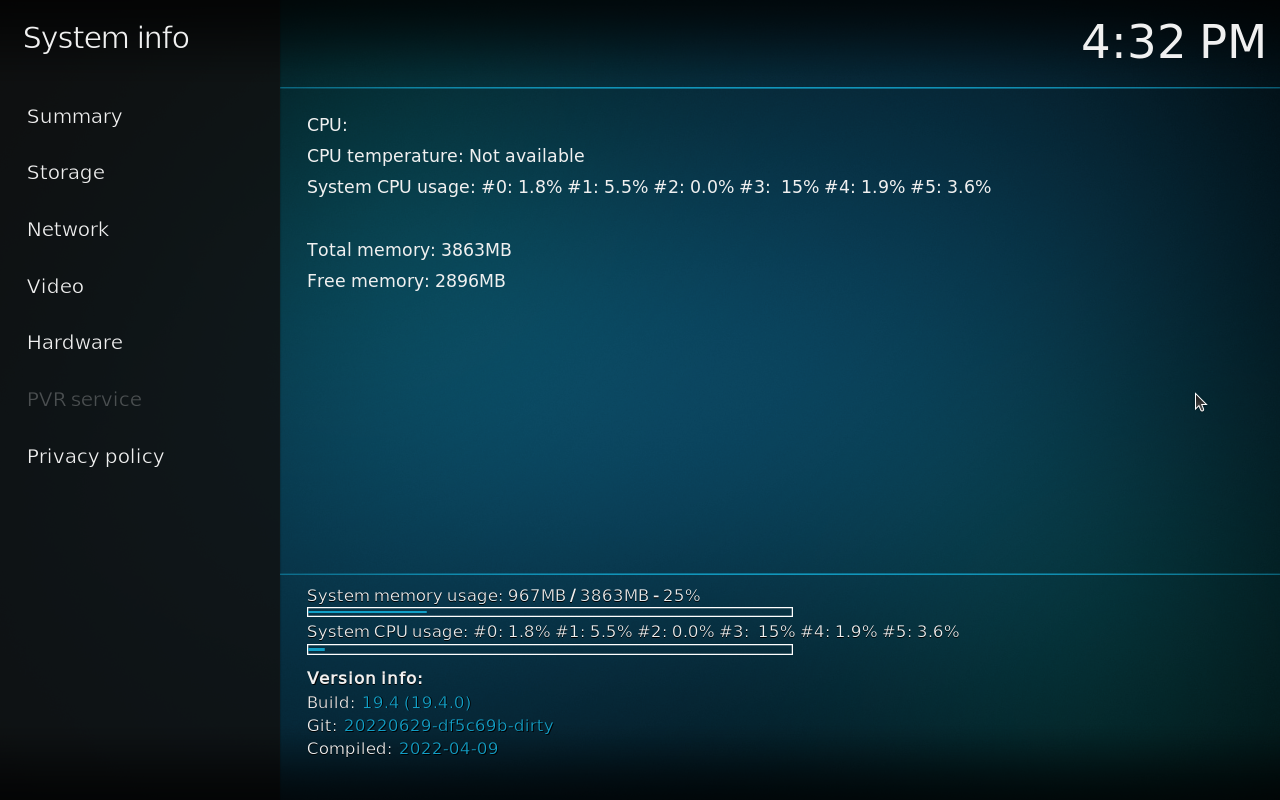


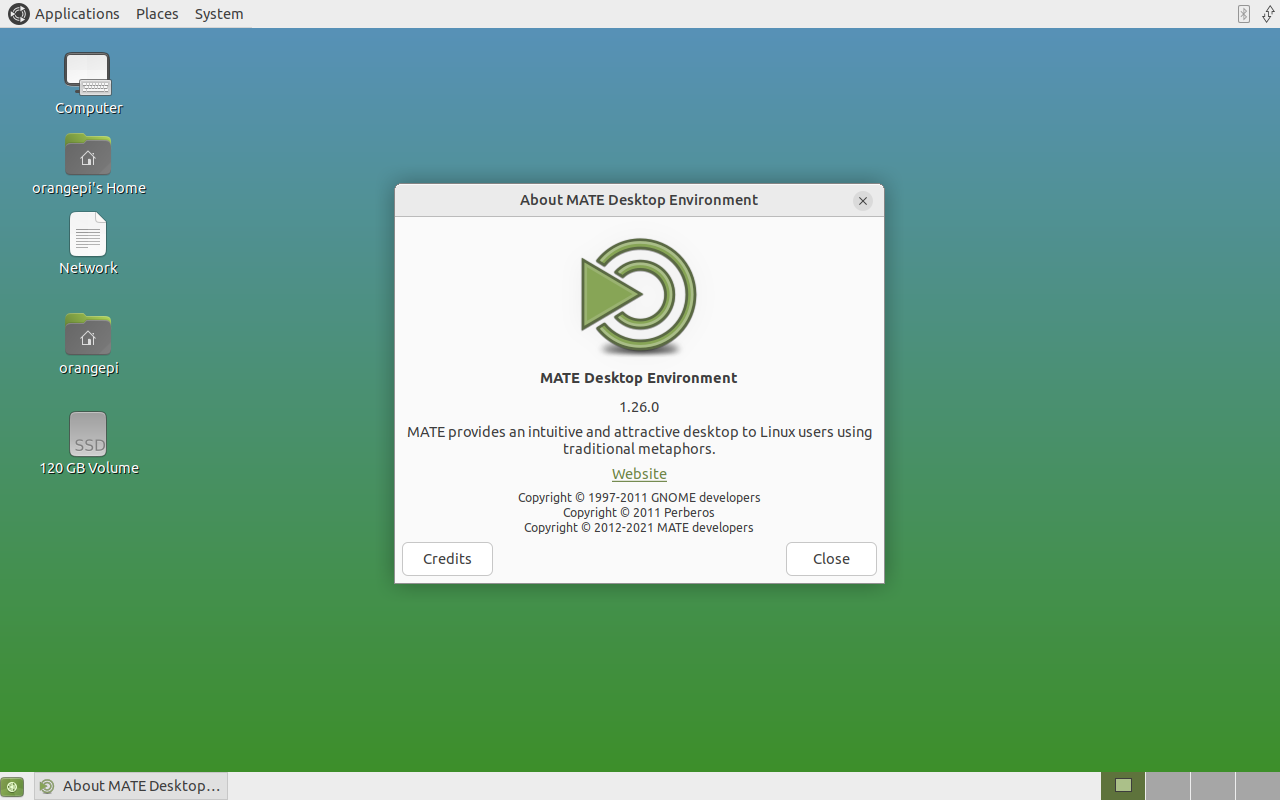
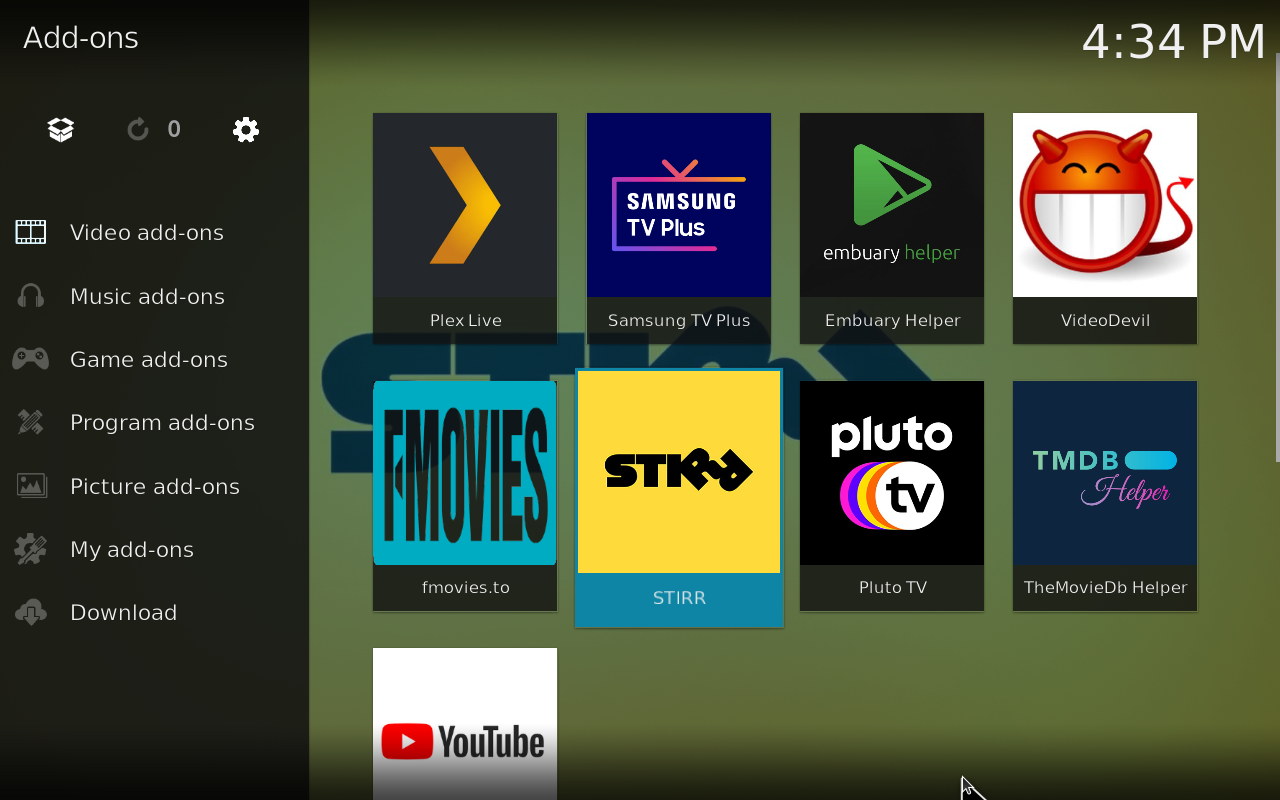


Fixing user experience problems
In this section, we upgraded our current Orange Pi OS distro to work with the lightweight GNOME environment. Our user experience was much smoother than the default Xfce environment installed with the Orange Pi image. Everything worked a lot smoother, including Kodi. Plus, the menus also look modern and more user-friendly.
Updating The Orange Pi repository and desktop environment files :
- sudo add-apt-repository universe
- sudo apt update
- sudo apt upgrade
Select > GDM3
Orange Pi – Xfce Desktop Environment
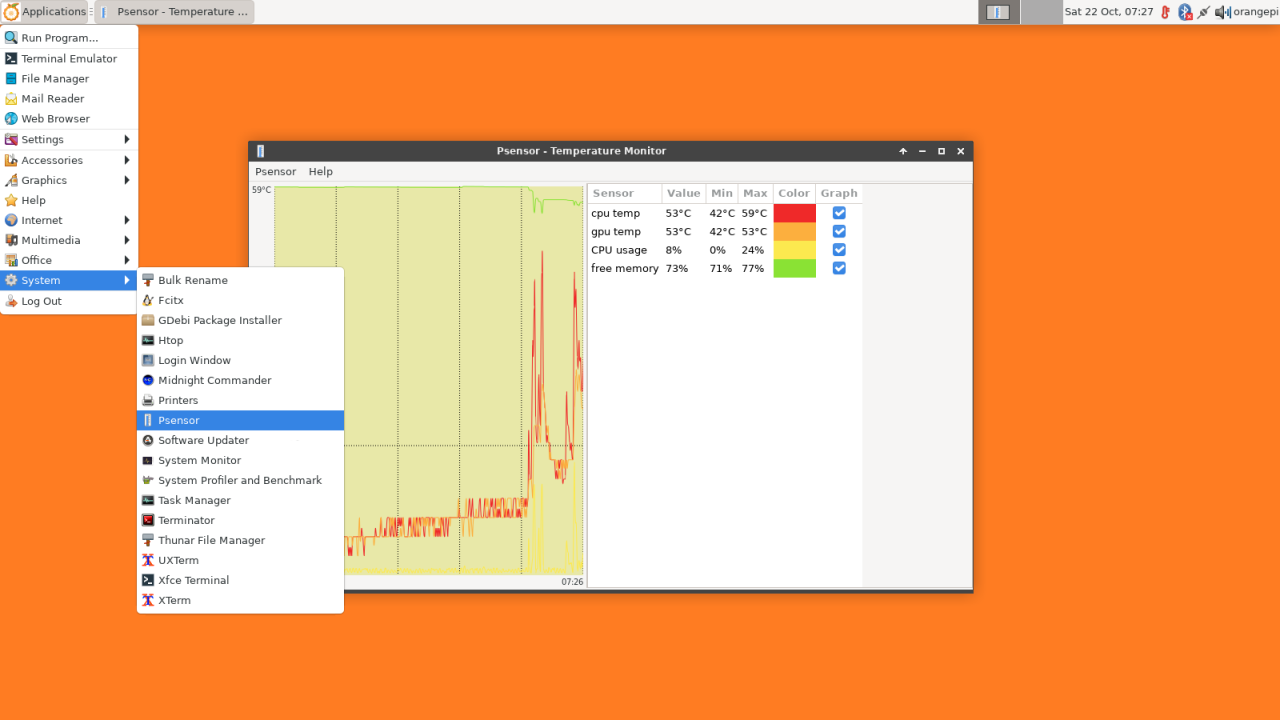
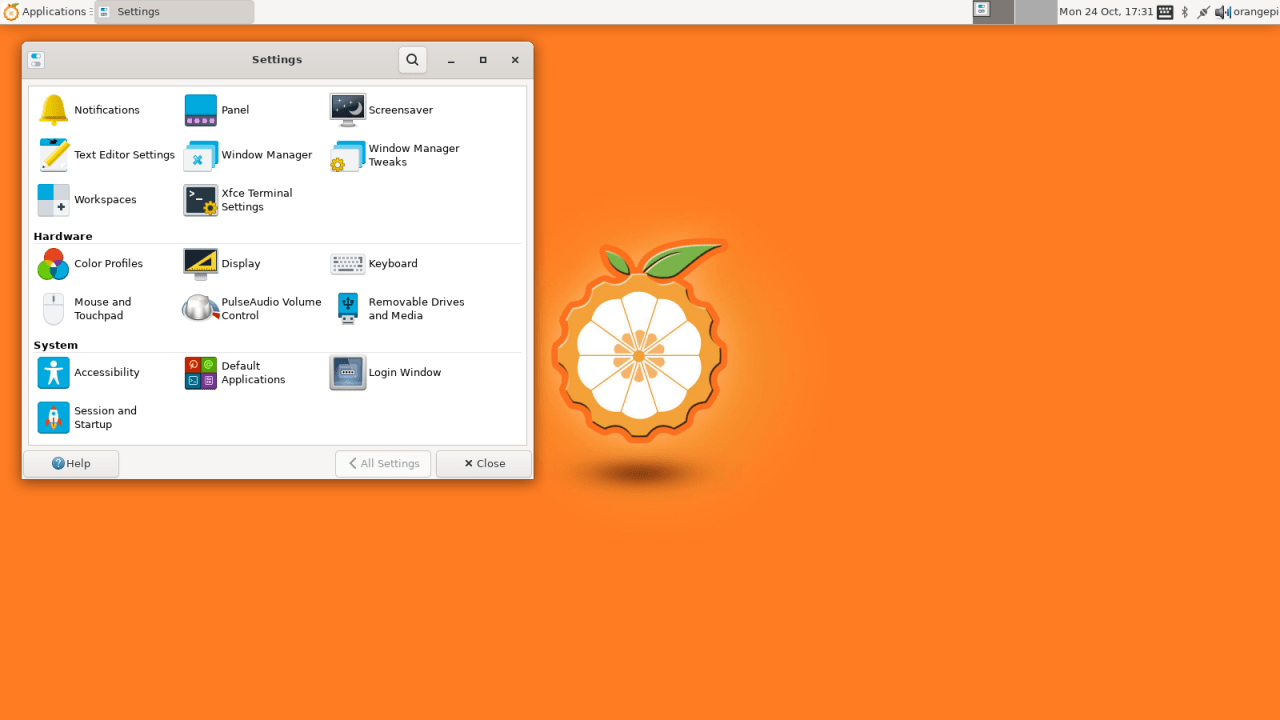

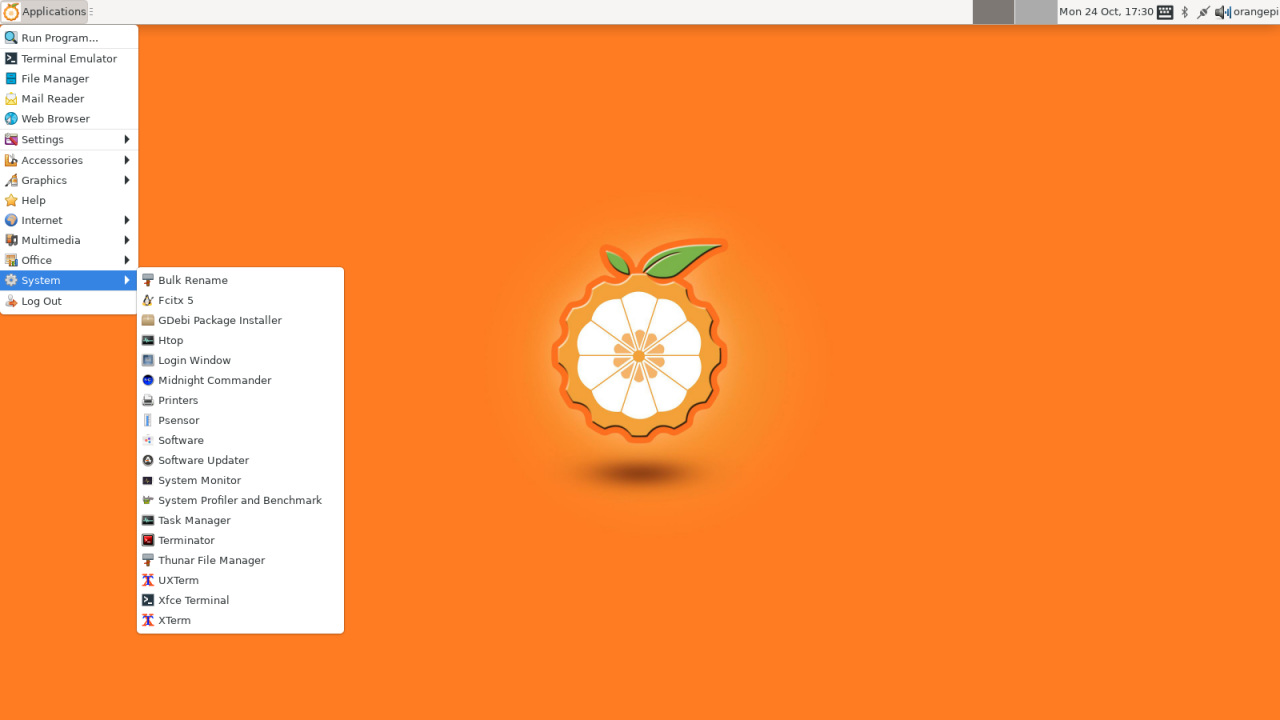
Orange Pi – GNOME Desktop Environment


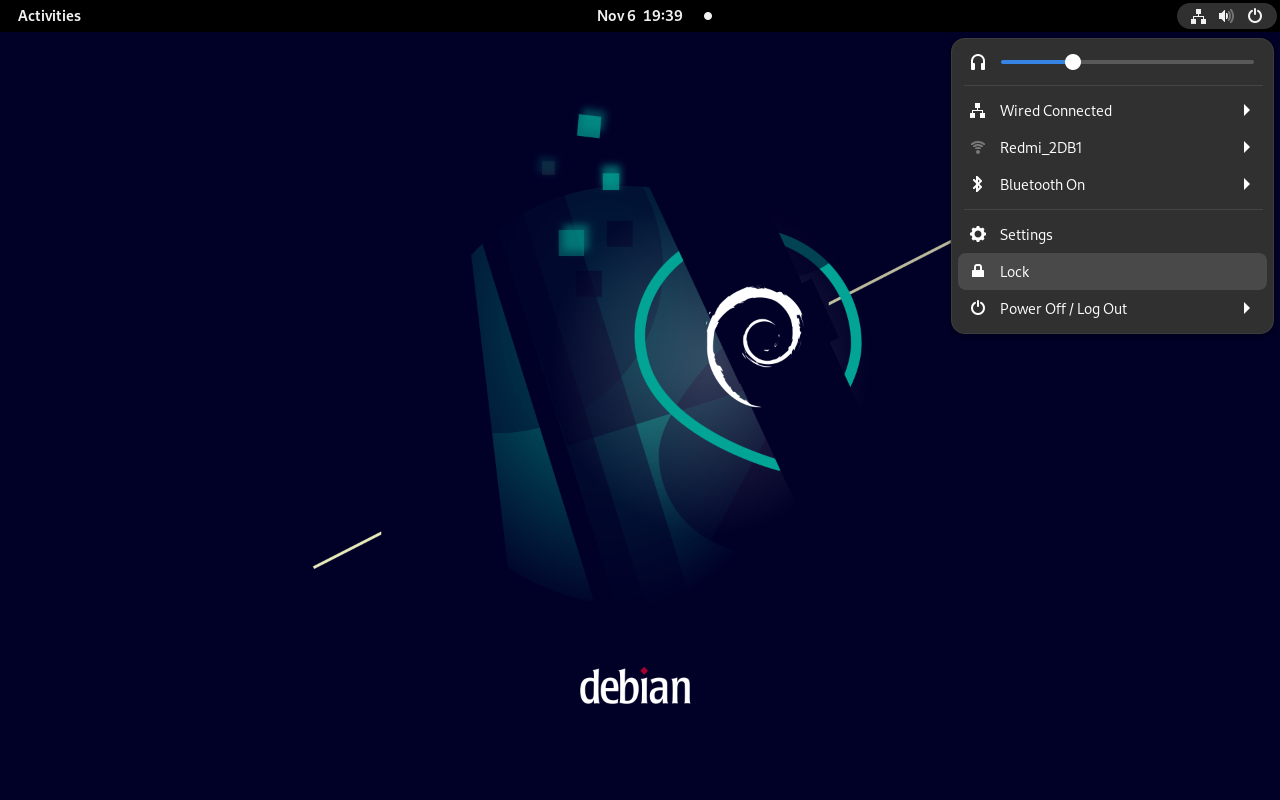

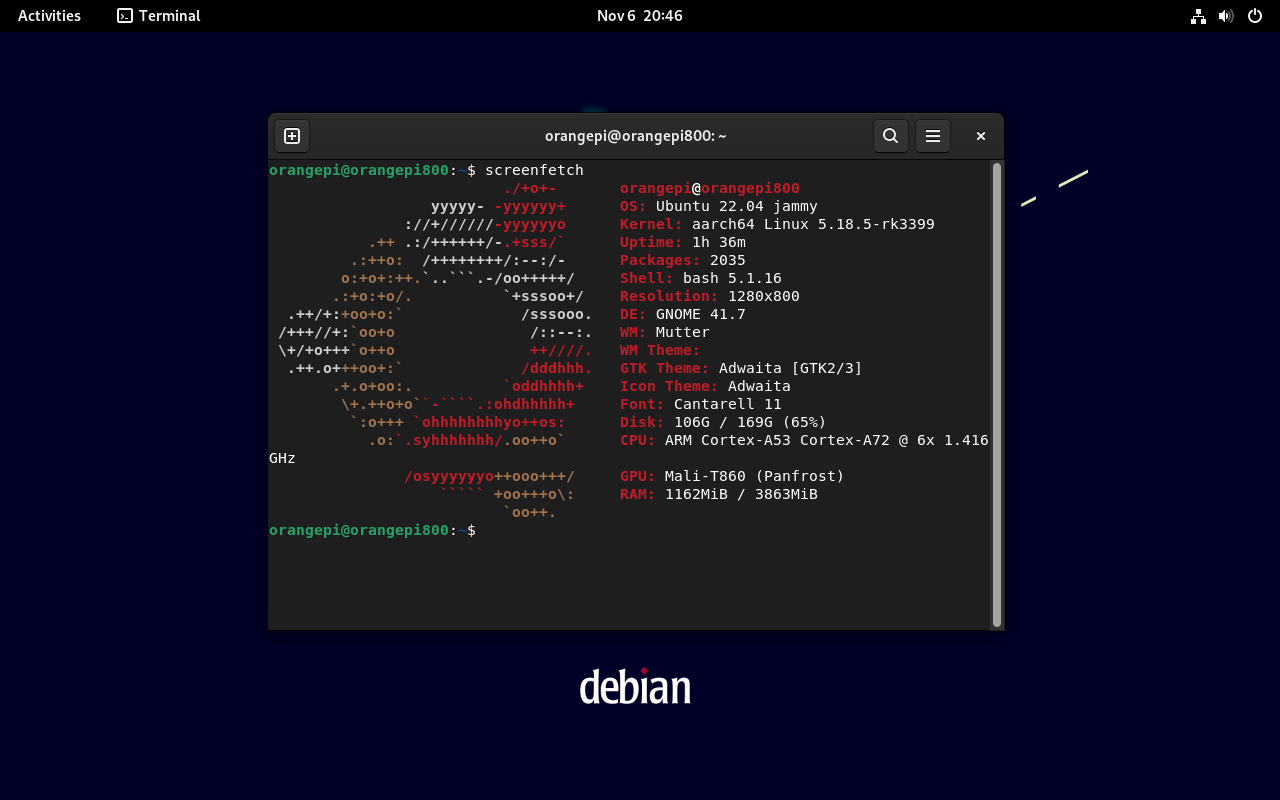
Final Words
The Orange Pi 800 is an excellent product. It can use as a low-power mini PC. It will work well for everyday usages such as email checking, surfing the web, Linux studying, or running LibreOffice. There is still a long way to go in the video playback arena in playing 2k and 4K videos. Since most live videos on the Internet are usually streamed in a resolution of 720P-1080P, this product can be an excellent choice as a portable solution for students and has adequate hardware performance to be used as a home entertainment device.
Price & Availability
The Orange Pi 800 is scheduled for sale on Amazon and AliExpress in the next few days for less than 100 euros and will be available with different keyboard layouts. A 5V power adapter, an HDMI cable, and the official beginner’s guide are also included.
The Raspberry Pi 400, the only direct competitor to the Orange Pi 800 and has been on the market since November 2020, is currently available at prices starting at low as $99 for the product without extra accessories. For additional information, You’re welcome to visit the official Xunlong AliExpress stores.
- Easy to Use.
- Good Design.
- VGA Port.
- Hexa-Core (6 cores) CPU.
- Built-in Speaker.
- On board 64GB eMMC.
- Software availability.
- No Wi-Fi 6 Support.
- Speaker Sound Quality could be better.










